Table of Contents
It was 10:30 at night when Meera quietly went to check her 9-year-old son Aarav’s room.
To her surprise, he was still awake, eyes fixed on the glowing screen of her old Android phone.
His math homework was untouched, his schoolbag forgotten, and he was lost in endless videos and games.

That night, Meera understood the importance of Parental Controls on Android.
Aarav was a smart and curious child. But slowly, the phone had become his best friend.
Family talks during dinner stopped, playing in the park was skipped, and even bedtime stories were replaced by notifications and videos.
This story is not only about Aarav. Many kids today face the same problem.
Mobile addiction can hurt their sleep, studies, mood, and even family bonding.
The good news is – parents now have smart tools to help. For Android users, Parental Controls on Android are one of the best ways to guide kids toward safe and healthy phone use.
What is Mobile Addiction in Children?
Kids are not born addicted to screens. But many apps and games are designed to catch their attention with bright colours, instant rewards, and never-ending scrolling.
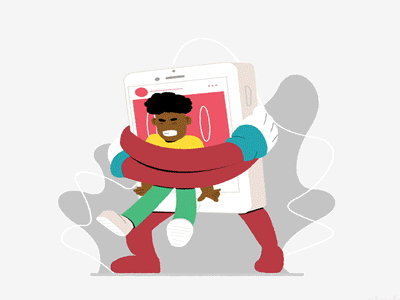
If this continues, it can cause:
- Poor Sleep – Staying awake late at night with phones.
- Weak Studies – Homework left incomplete, less focus in class.
- Less Outdoor Play – Missing time with friends and family.
- Mood Changes – Getting angry, restless, or throwing tantrums when the phone is taken away.
Ignoring these signs can make things worse. That’s why Parental Controls on Android are so important.
Why Parental Controls on Android Are Helpful
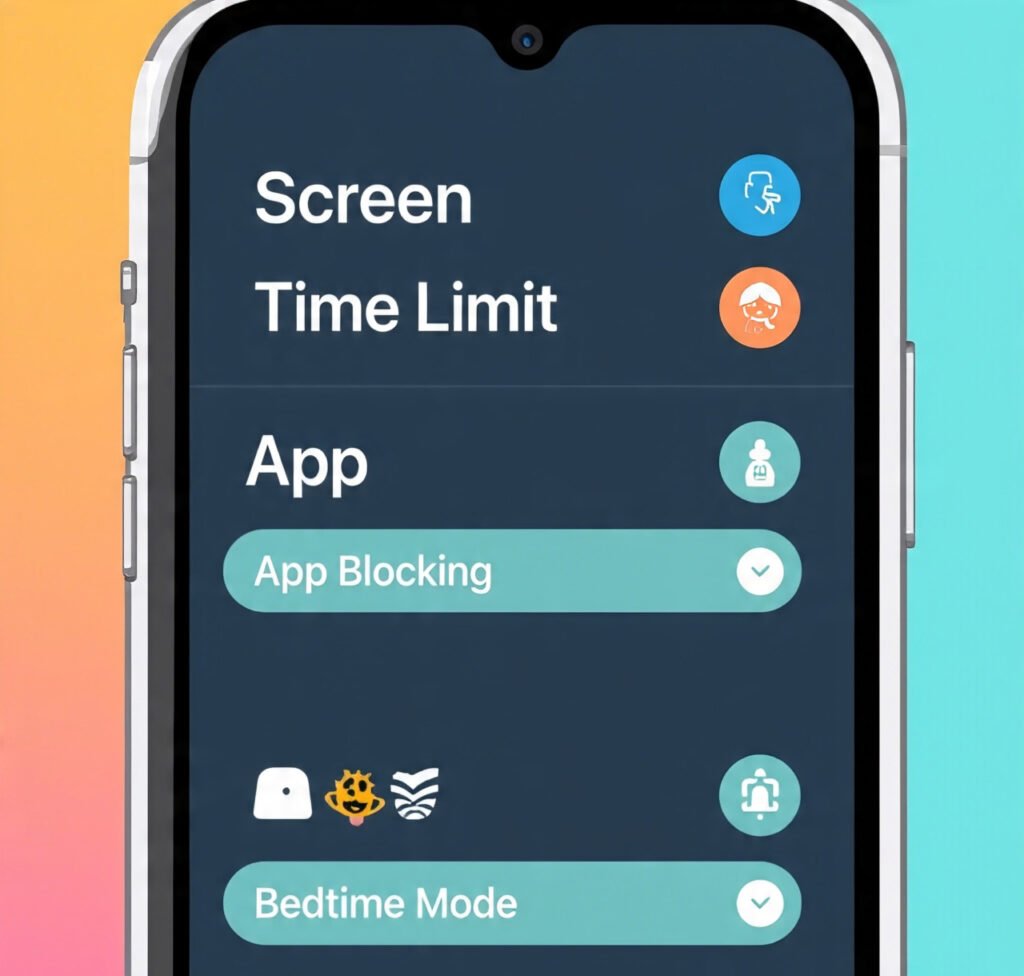
Most kids start with an Android phone or tablet sometimes it’s an old phone from parents, sometimes a new tablet for learning.
The good thing is: Android already has Digital Wellbeing tools. These tools help parents set limits, block unsafe content, and guide kids in using screens wisely.
Parental controls are not about punishment. They are about teaching children that phones are tools, not toys.
Easy Hacks to Use Parental Controls on Android
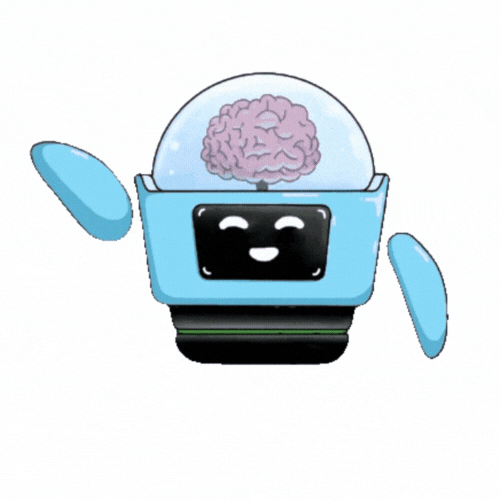
- Set App Time Limits
Kids don’t know when to stop. With Parental Controls on Android, you can set daily limits like “45 minutes for games.” After that, the app locks itself. This avoids fights and teaches balance. - Block Unsafe Content
Parents can block violent games, 18+ sites, or addictive apps. Children then only see safe and age-appropriate content. - Check App Usage
Android gives weekly reports. Parents can see where kids spend the most time and talk to them about better choices. - Bedtime Mode
After a set time, the phone screen turns grey and notifications go silent. This helps kids sleep on time. - Safe Search Filters
With tools like Google Family Link and YouTube Kids settings, children only see safe and useful content. - Location & Permissions
Parents can track location, manage app downloads, and block unwanted purchases.
All these are examples of Parental Controls on Android they guide kids, not punish them.
When Kids Resist Rules
The next morning, after Meera turned on parental controls, Aarav felt upset.

“Why are you spying on me?” he asked.
Meera smiled and said, “I’m not spying, Aarav. Just like I guide you about chocolates or bedtime, I want to guide you with the phone too.”
This shows that talking with kids is important. They may not like rules at first, but they will understand when parents explain with love.
Fun Alternatives to Screen Time
Parental controls work better when kids also get fun alternatives, like:

- Playing outside – cricket, football, or cycling.
- Spending time with family – board games, cooking, or movie nights.
- Creative hobbies – drawing, music, puzzles, or reading books.
- Educational games – fun apps that make kids learn while playing.
When children find joy in such activities, they don’t feel trapped by phone limits.
Learning Games Can Help

Meera also introduced Aarav to brain-boosting games like quizzes, puzzles, and math challenges.
Soon, Aarav’s focus improved. He became more curious, asked new questions, and even shared fun facts during dinner.
This shows how the right mix of Parental Controls on Android + Learning Games can change habits.
Final Thoughts: Smarter Parenting in the Digital World

Parental controls are not about saying “No screens at all.”
They are about saying “Yes to smarter screens.”
With Android parental tools, parents can protect children while teaching balance.
And with platforms like FocusFun, kids can turn screen time into learning time.
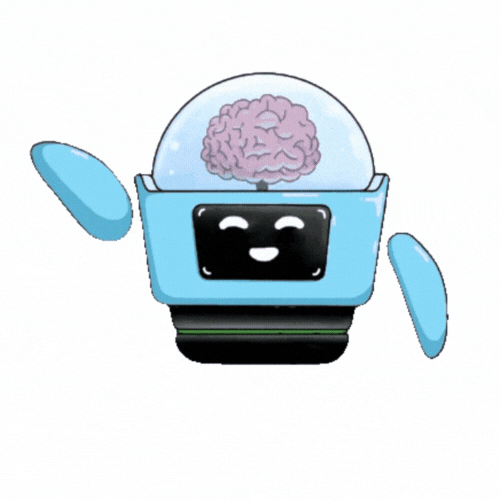
FocusFun offers games that build memory, logic, and problem-solving skills.
Children have fun, learn new things, and parents feel stress-free.
In today’s world, smart parenting means guiding—not banning—technology.
FAQs
1. What are Parental Controls on Android?
Parental controls are features often included in digital television services, computers and video games, mobile phones and other devices and software. It blocks the user from accessing sites that may have dangerous and obscene content
2. How can I set daily screen time limits for my child’s apps?
Honestly, you can make assertive moves to limit, but what I’d recommend is that you start by changing your own habits. In my family, we all read, all of the time. It was a normal activity. It was social when I was younger; we’d read together. Books were a regular topic of discussion around the dinner table. My parents read, regularly, and in front of me. I just though everybody read at home.
Model good behaviors, not just not doing bad behaviors.
3. Can I monitor which apps my child uses and for how long?

Depends. Some phones have a backdoor program that allows parents to monitor their children’s activities. It’s a safety feature in the phone. It’s to prevent kids who think they know better but don’t from going onto apps they shouldn’t and getting into trouble.
4. Is it possible to lock my child’s device remotely?
I can totally control my child’s phone. I can install a key logger, a gps locater, and lock it when my child is not supposed to access it. But, what will that accomplish? I grew up before technology and learned to circumvent even the most stringent rules. I knew how and when to do things that my parents did not approve. Technology is a great tool. However, trust goes even further. Teach your child all that technology has to offer, along with the intercepting tools, then show them how much you trust them. I have never had to use the intercepting tools because my kids have always come to me when they felt that what they were doing was questionable. Maybe I was just lucky.
5. How can I filter web content on my child’s device?
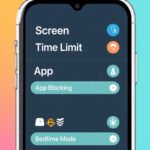
To filter web content on a child’s device, use built-in tools like Apple Screen Time or Google Family Link for Android, Microsoft Family Safety for Windows, and the Google Play store’s safety settings. For comprehensive control, install a dedicated parental control app or a router-level filter to manage websites and app usage across multiple devices.
6. How do I get around parental controls on the Internet?
To get past your parents’ rules, you grow up and live on your own. Your question doesn’t indicate your age. If you are still dependent on them, you must follow their rules. If you feel that the rules are unfair, discuss it with them. Perhaps a compromise is possible. If not, then work and/or mature to become independent. Then you will make your own rules.
7. How do I approve or block app downloads on my child’s device?
Through Focusfun Parental Controls on Android, you can manage app permissions by requiring approval for new app downloads and in-app purchases.
8.Can I restrict access to YouTube or other video platforms?
Yes! FocusFun lets you control access by creating network latency restrictions through parental controls on Android, so kids can’t freely stream videos during study or playtime.
9.How can I filter web content on my child’s device?
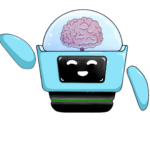
You can filter web content on your child’s device using FocusFun’s parental controls on Android, which block inappropriate sites and set safe browsing limits. It ensures kids access only age-appropriate content.
10. Can I monitor my child’s location?
Yes, you can monitor your child’s location using FocusFun’s parental controls on Android, which provide real-time location tracking so you always know where your child is.
